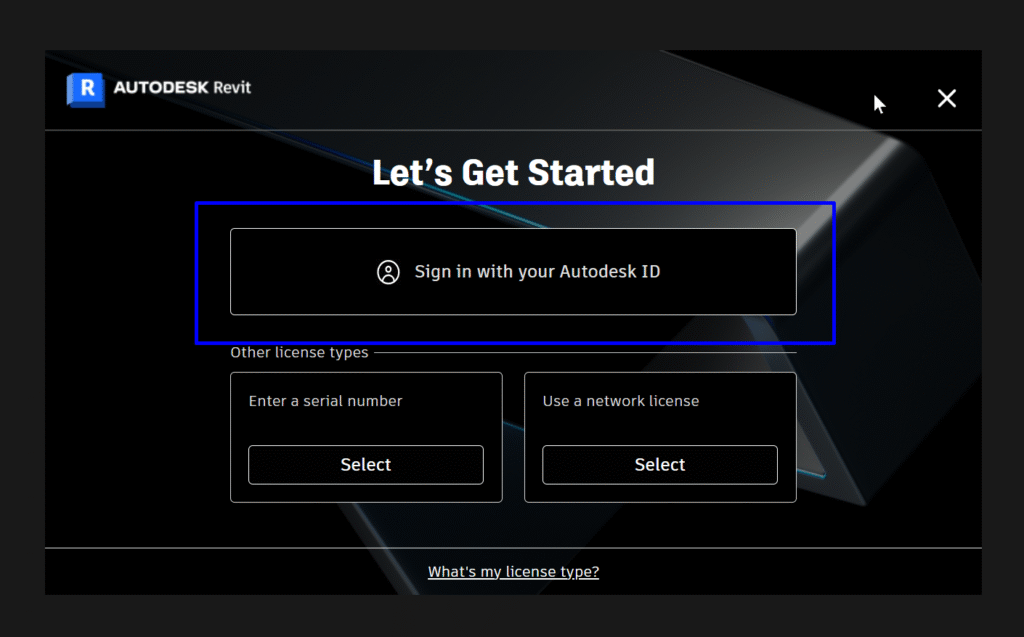Autodesk Revit Installation Guide
Autodesk Revit System Requirements
NOTE: Make sure your computer is connected to the internet during installation.
Installation instructions for Windows:
1. Open the downloaded Installer file as an Administrator. You may see a security prompt and will need to give Revit permission to make changes (install) on the computer. This step may take a while, so be patient if it seems like nothing is happening.
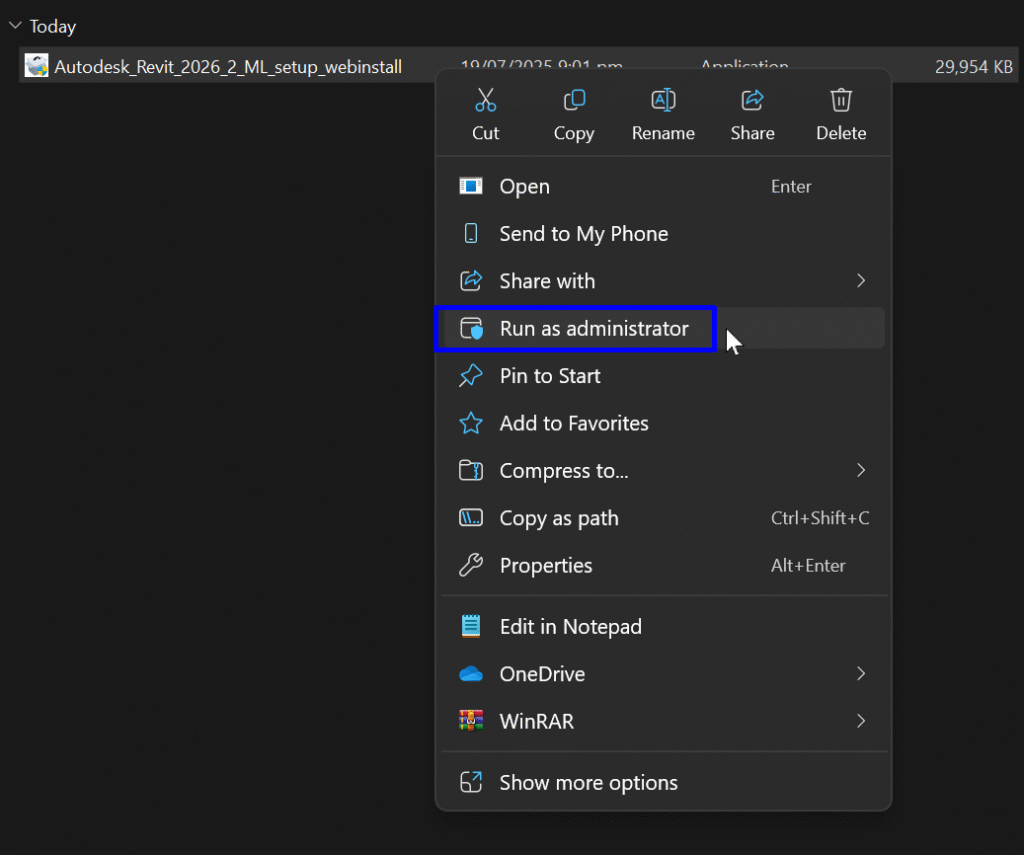
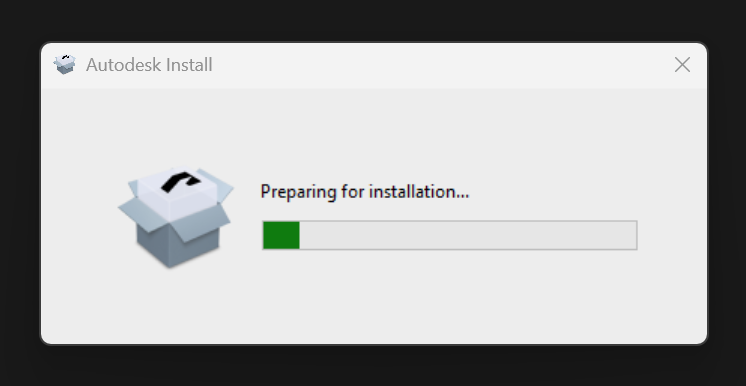
2. Since this is a web installer, it will download all the necessary components during installation (so make sure your computer is connected to the internet).
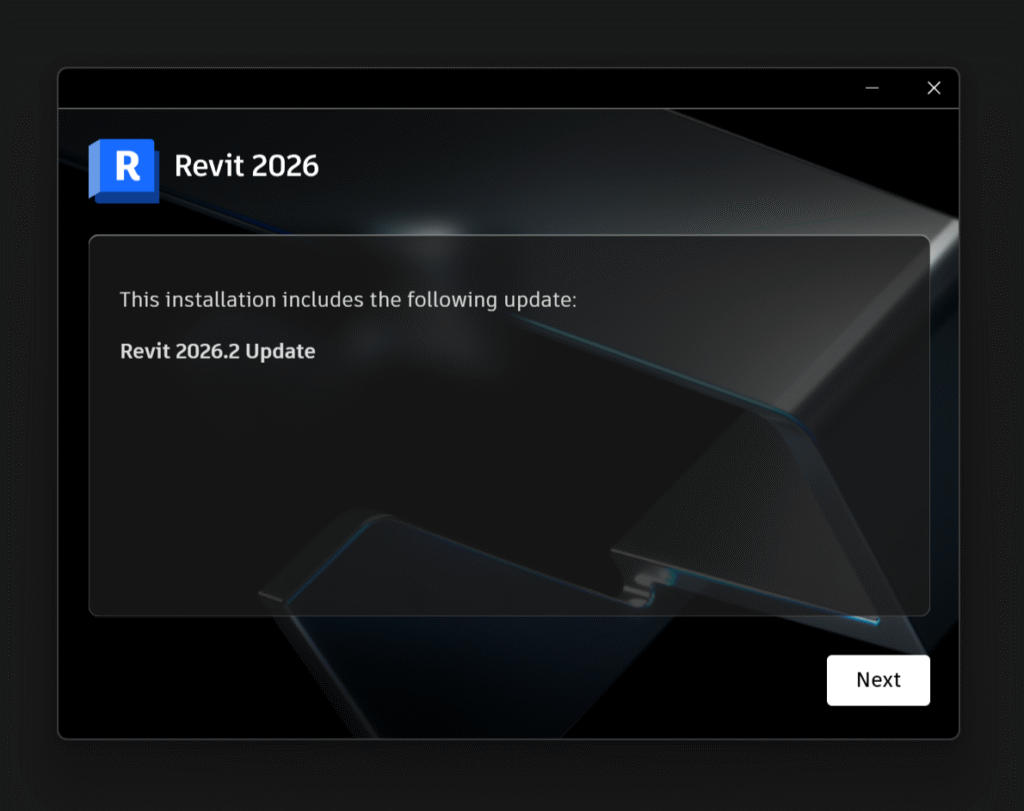
Tip: While it is possible to choose any location, we recommend keeping Revit installed on the C:\ drive.
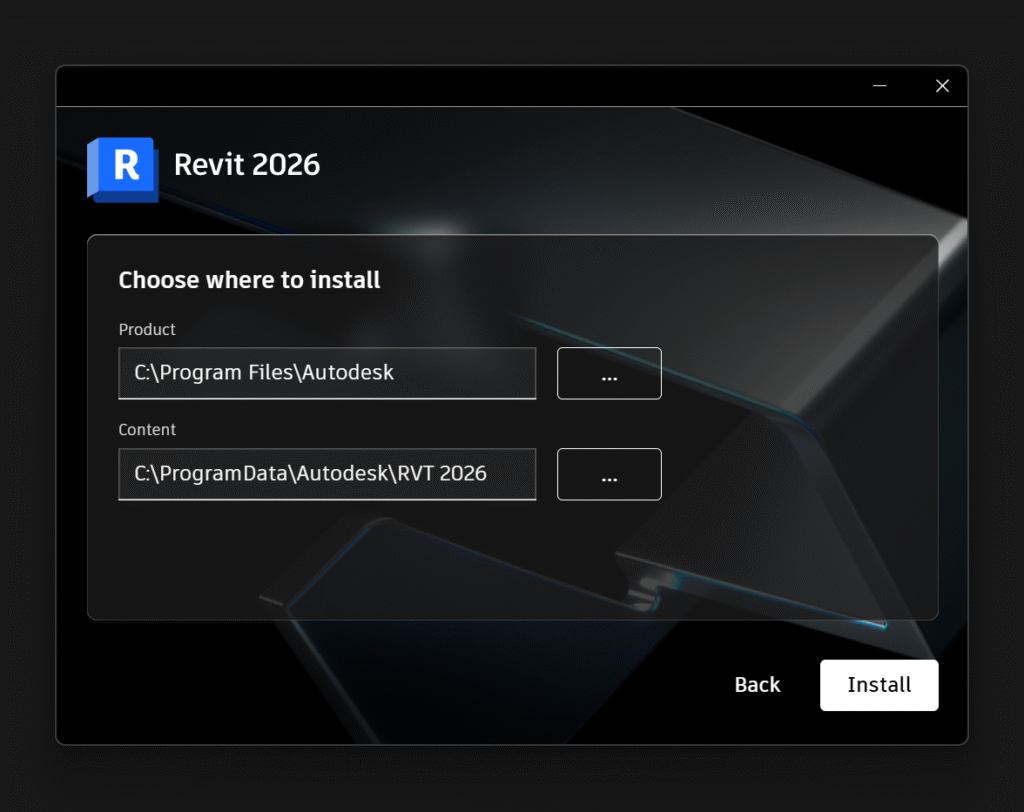
3. Please wait for the installation to be completed.
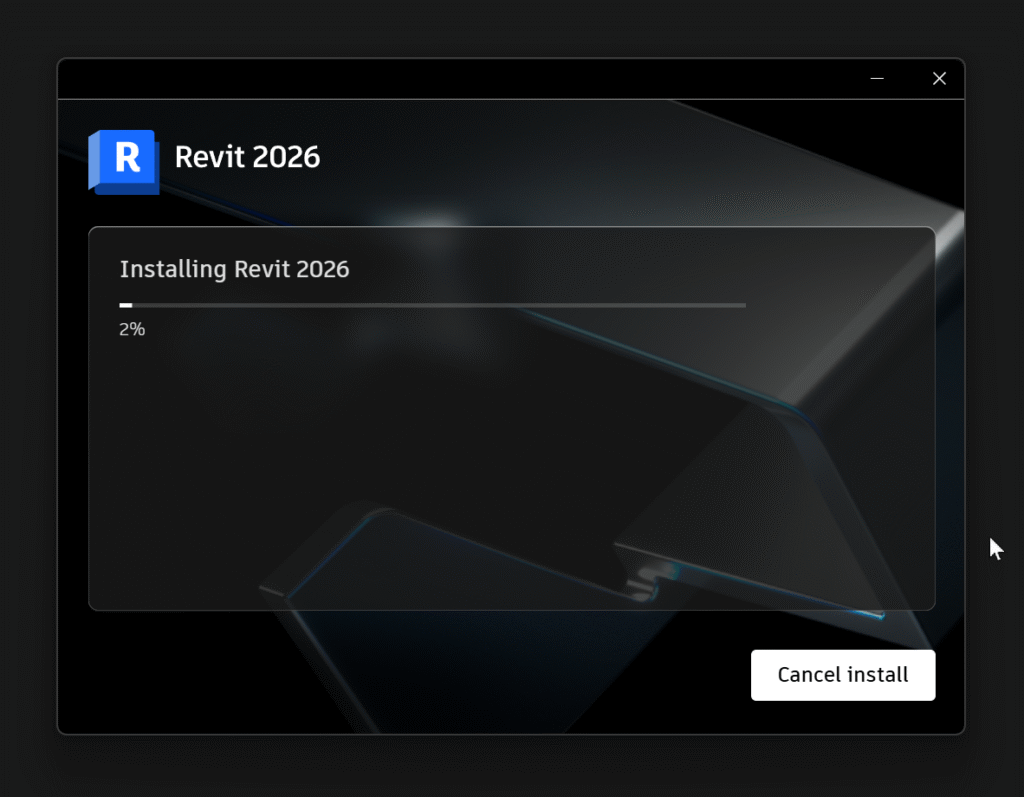
4. Installation complete. If asked, restart your computer to complete the installation.
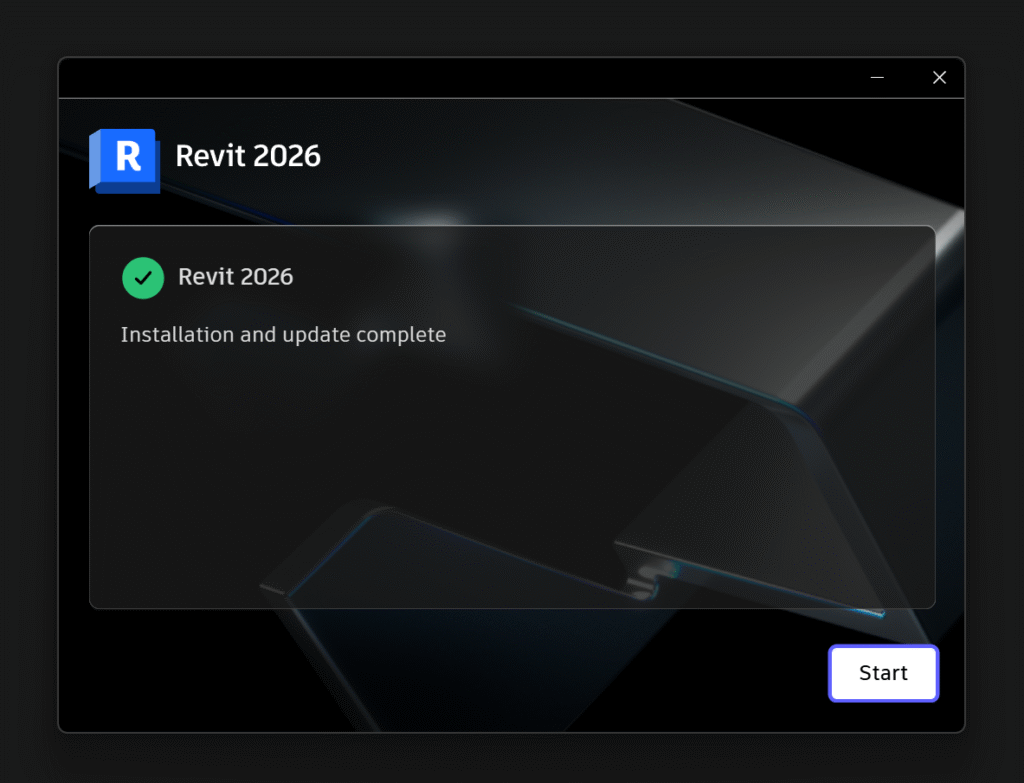
5. Open the Autodesk Revit app (from the Start Menu or through its desktop icon). Once launched, you will be asked to sign in with your Autodesk ID.