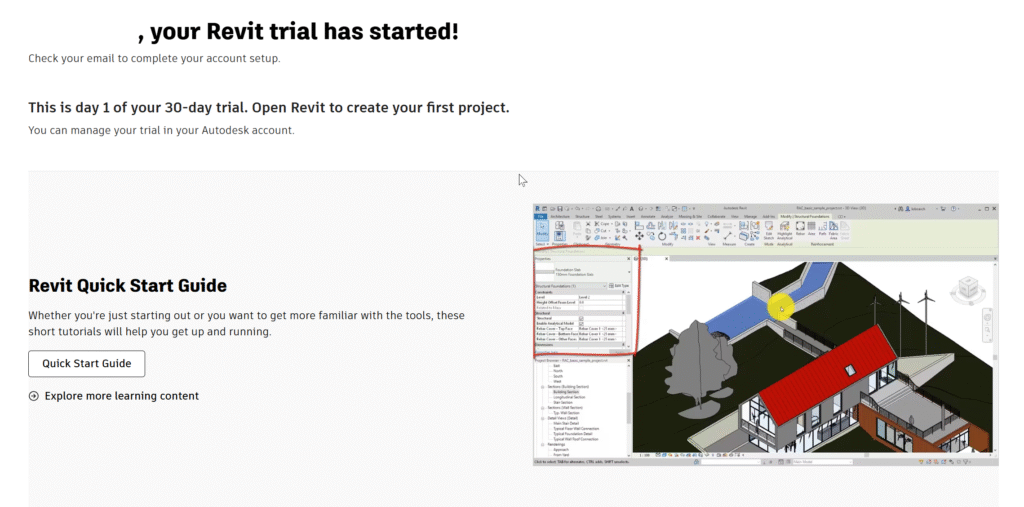Autodesk Revit Free Trial Guide
Any interested user can get a 30-day free trial of the latest version of Revit from the Autodesk website. Here’s a step-by-step guide on how to freely access this BIM software for a brief period of time:
1. Visit the download page on Autodesk’s website.
2. Click Download Free Trial.
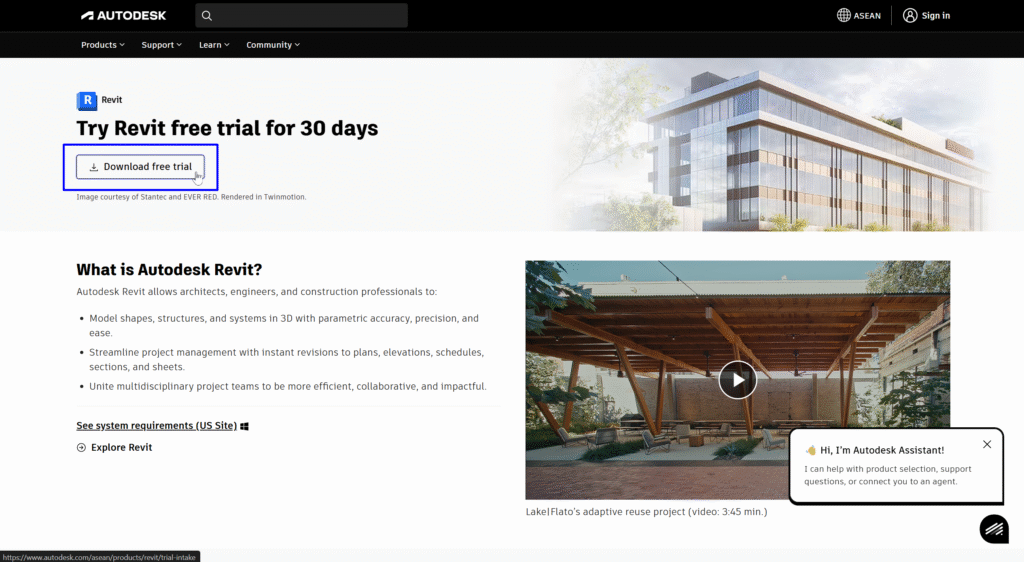
3. Choose Home Use, then click ‘Next, sign in.’
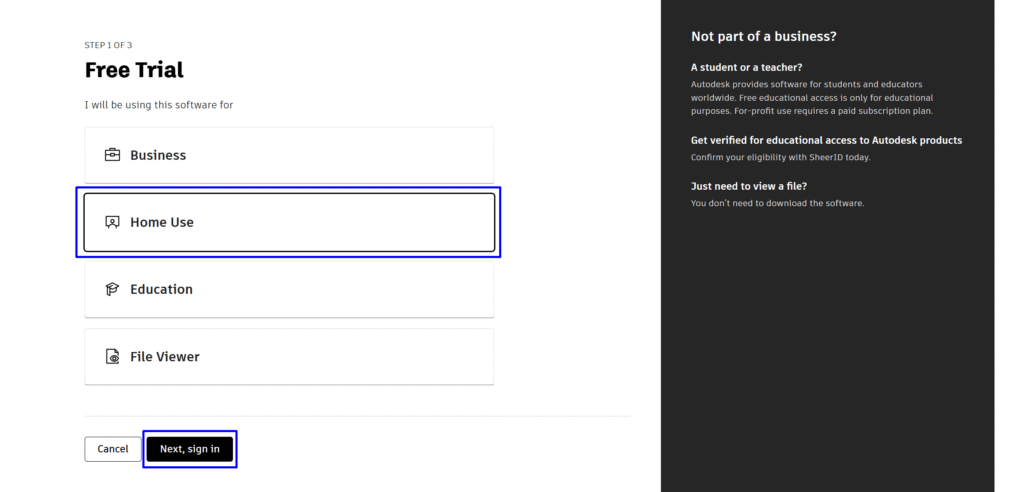
4. Enter your e-mail address. To use a Free Trial, you will need to create a new account, so enter an email address that is not associated with an Autodesk account yet. Click ‘Continue.’
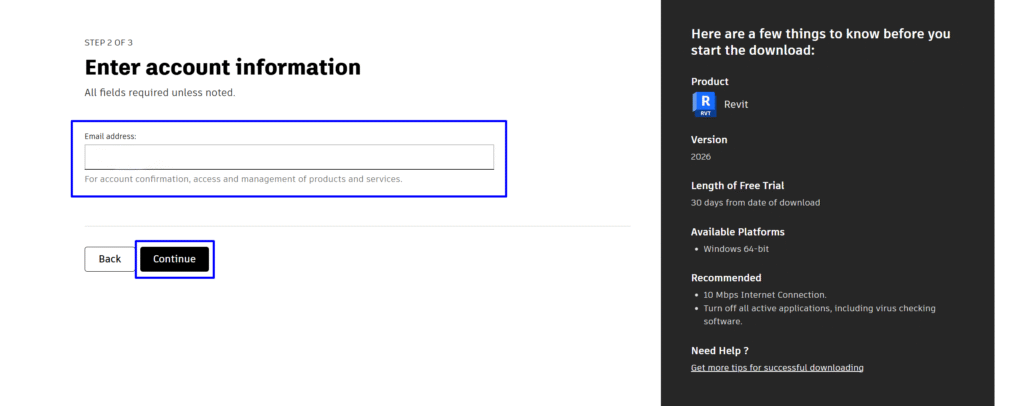
5. Check your email for an invitation from Autodesk to create your account. Click ‘CREATE ACCOUNT.’
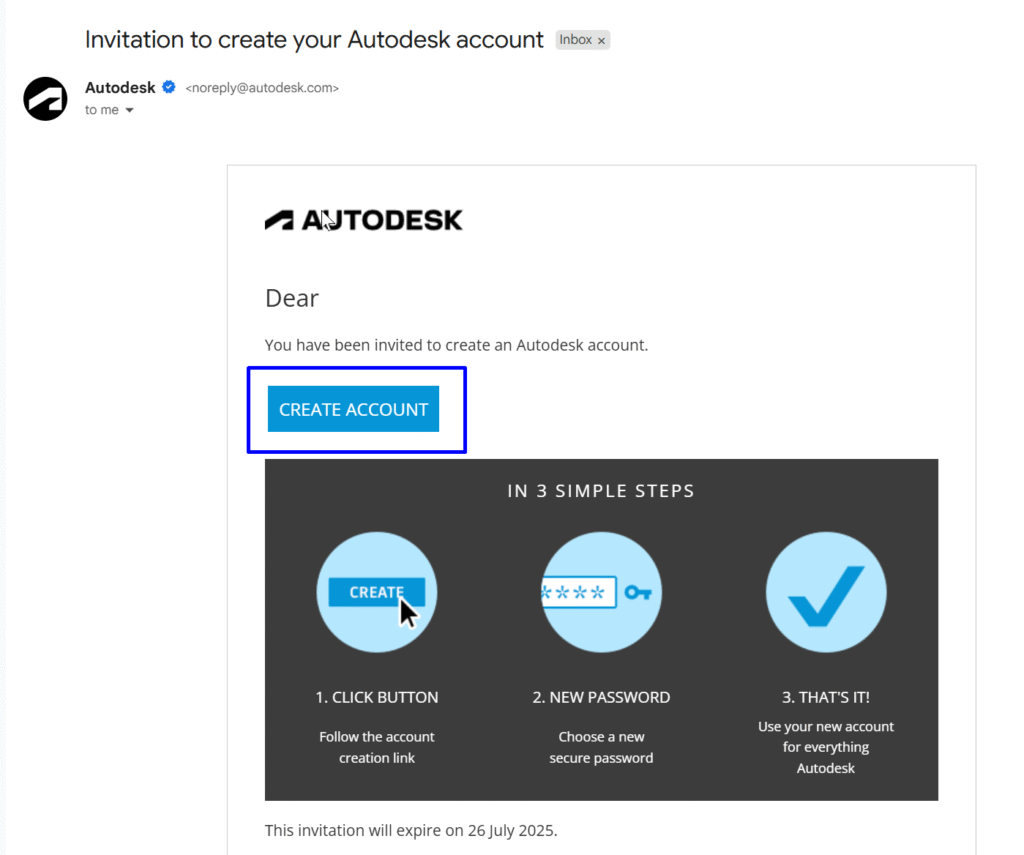
6. Confirm your email and set up your password. Agree to the Terms of Use and Privacy Statement, then click ‘Create Account.’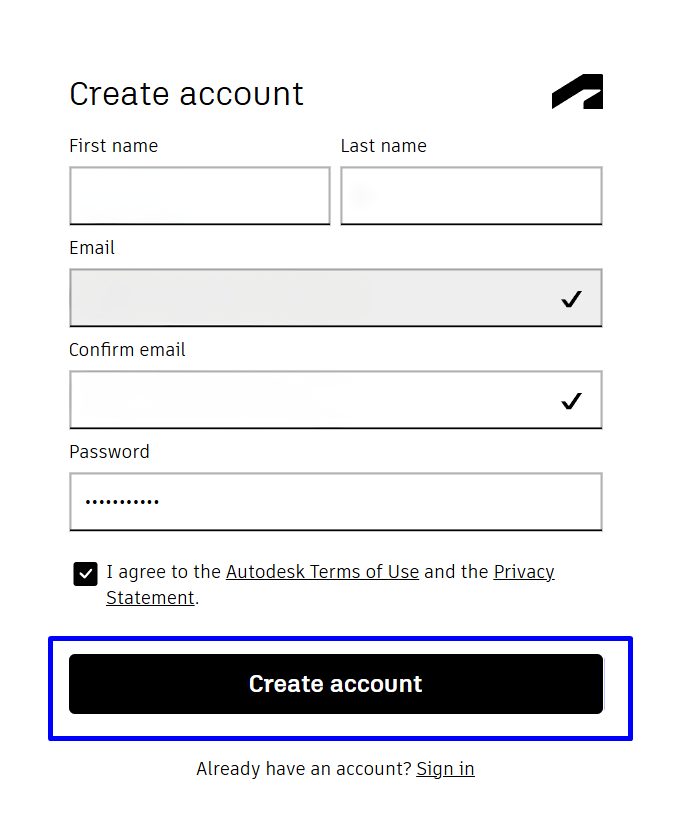
7. Your account has been created. Click ‘Done’ and proceed to setting up your Free Trial.
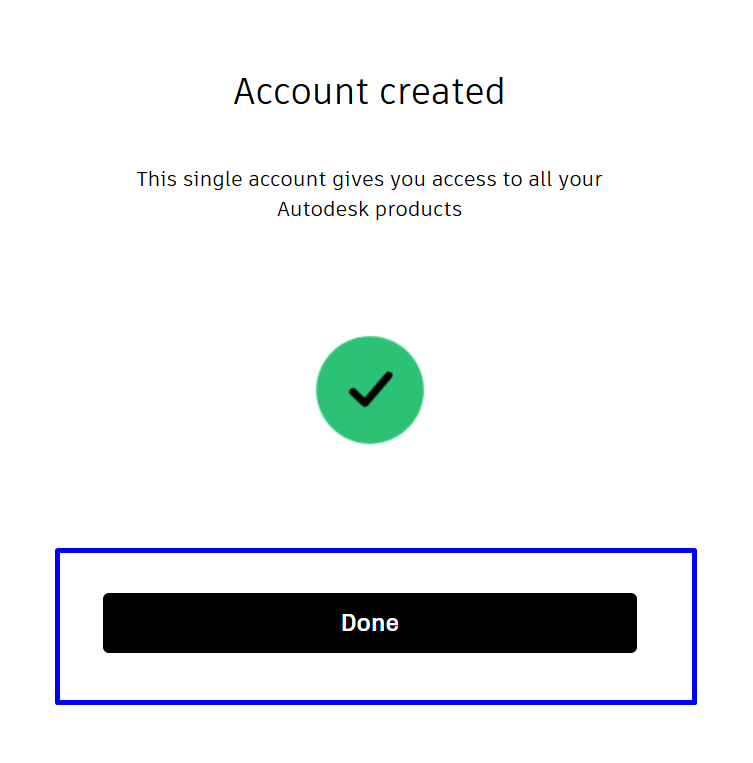
8. Fill out all the necessary information. All fields are required unless noted. Agree to the Terms of Use and Privacy Statement, then click ‘Complete to submit.’
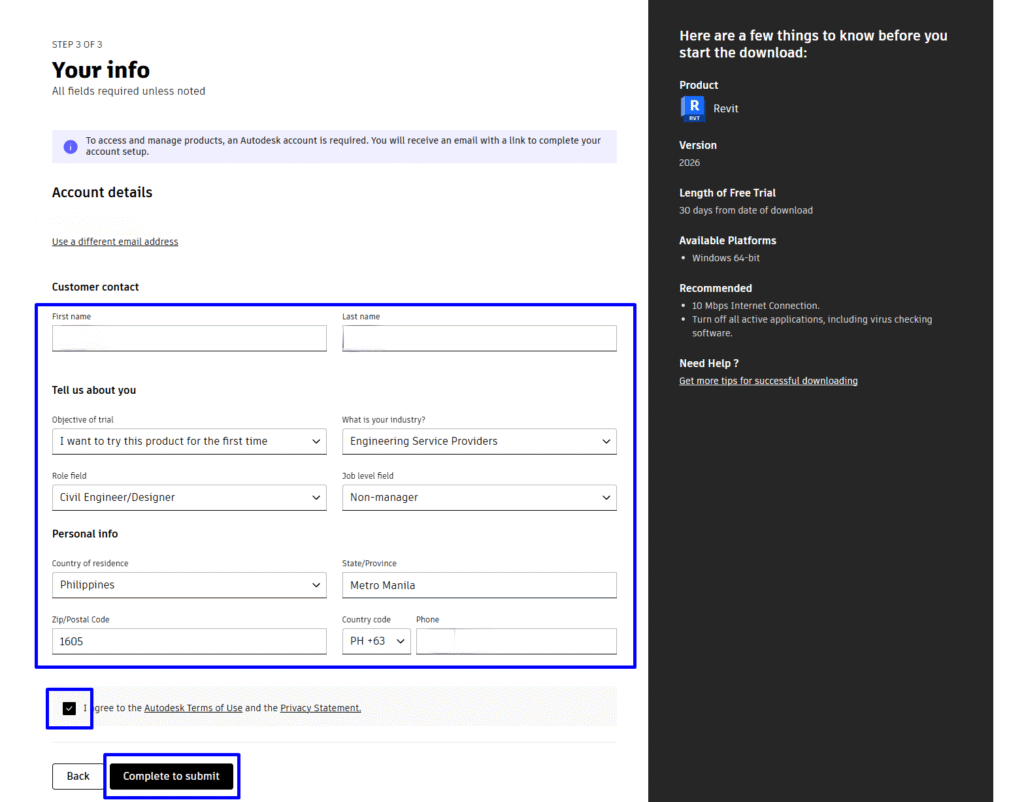
9. Accomplish the phone verification if asked.
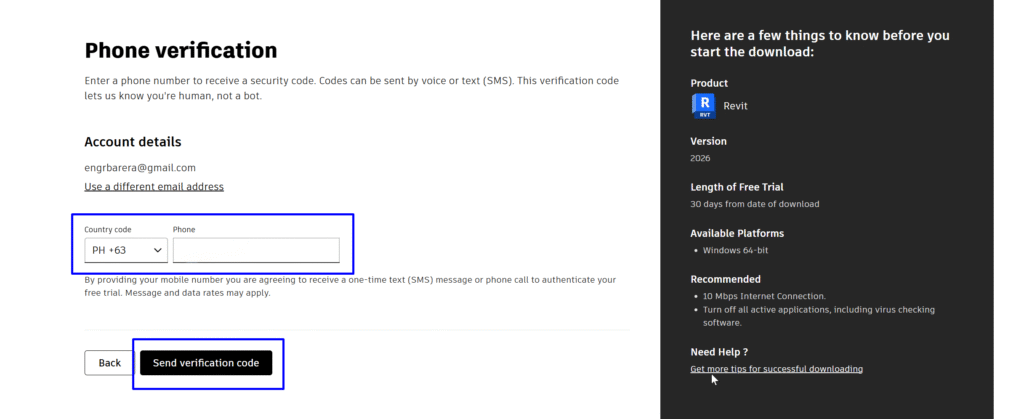
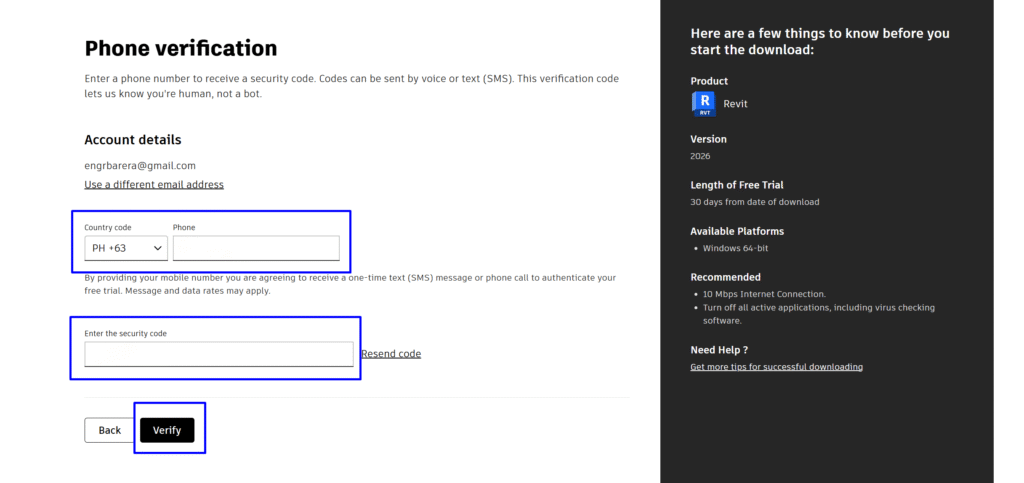
10. Download the software installer to start your 30-day trial. Click ‘Install’ and ‘Accept.’
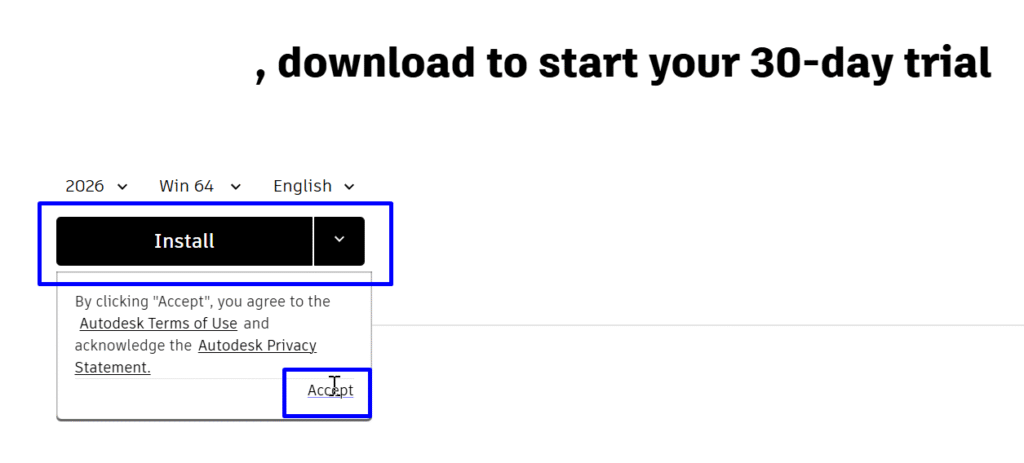
11. Your Revit trial has started. Locate the downloaded web installer file on your computer and proceed with the installation.